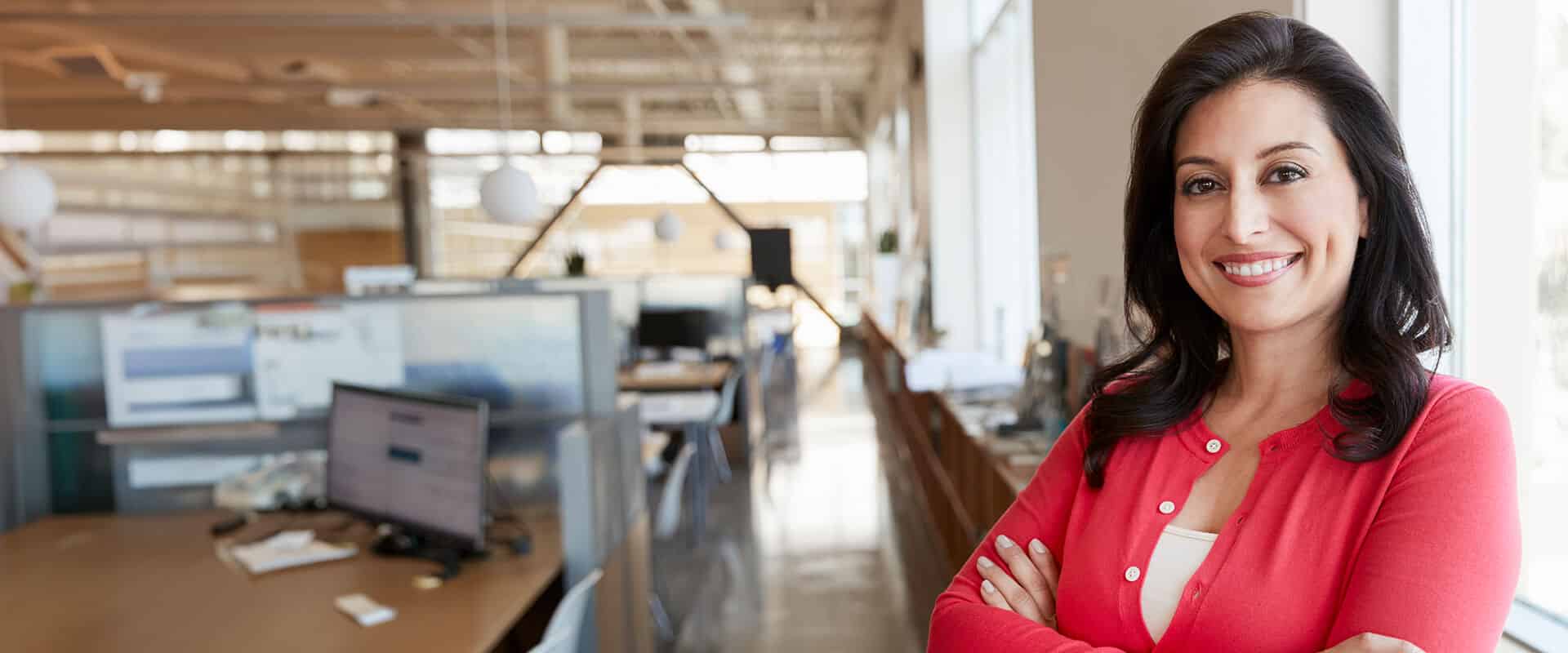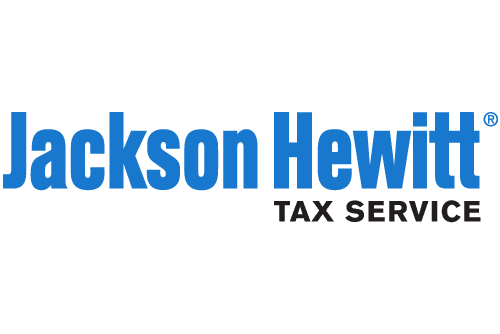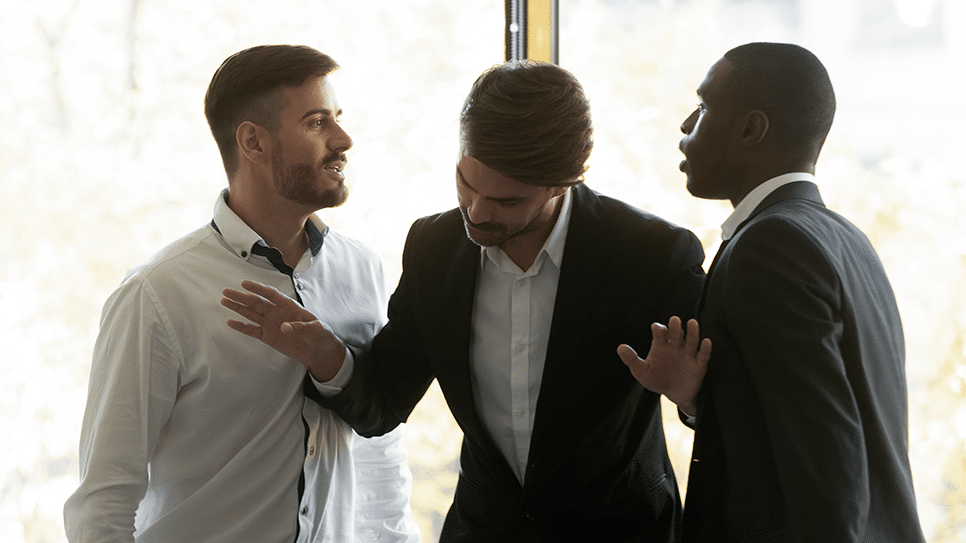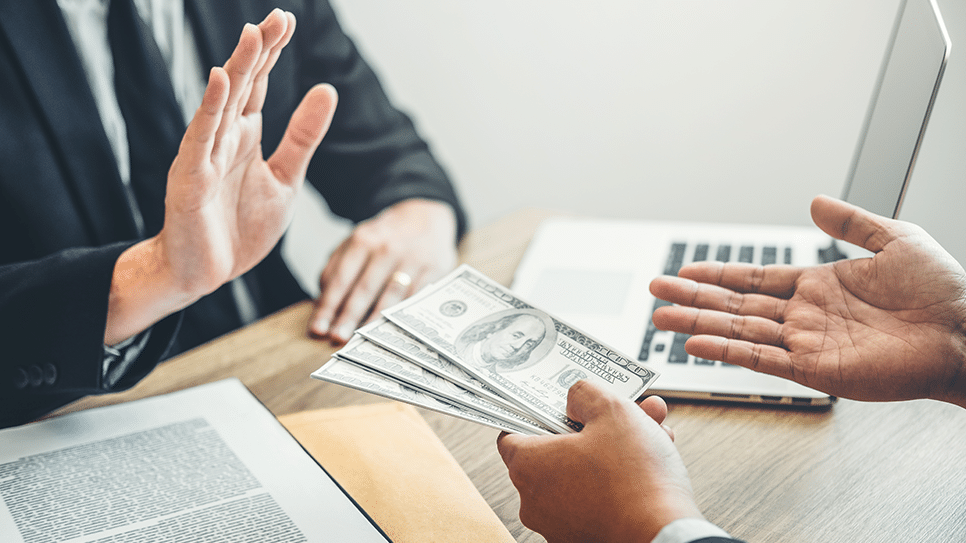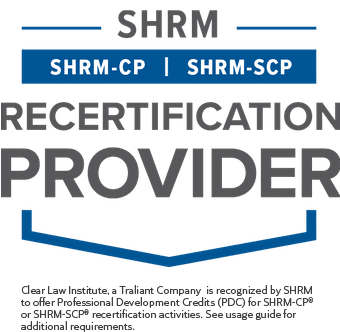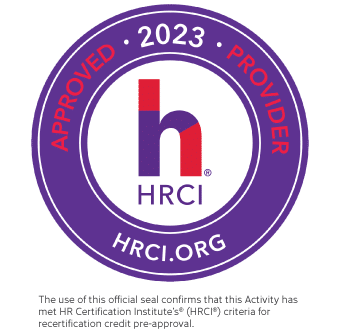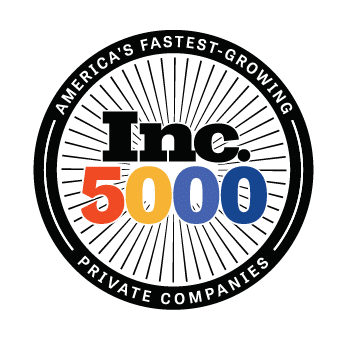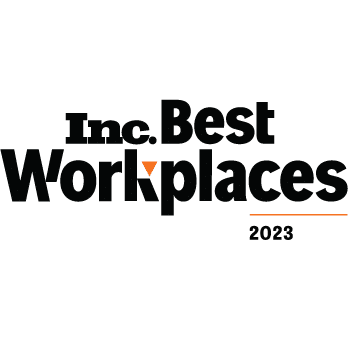Smart decisions create new potential for organizations
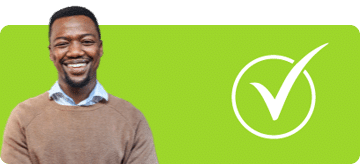
Compliance Expertise
Expert compliance guidance from a team of in-house lawyers and a curated library of compliance courses help mitigate risks and protect your brand's integrity while fostering a positive work culture.
Learn More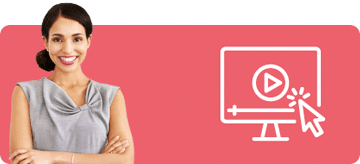
Emotionally Engaging Courses
Realistic scenarios, Hollywood-quality videos, interactive games and a story-based approach captivate employees and create memorable training that resonates.
Learn More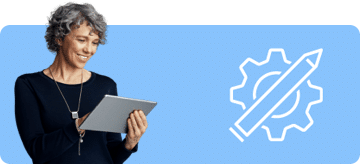
Cost-Effective Customization
Courses can be quickly customized to reflect your brand and relevant policies. We can also have scenarios appear to take place in your work environment.
Learn MoreBlog
Helping you stay ahead of the latest developments in compliance
Course Navigator
Don’t know where to start?
Find the right training for your organization with our Course Navigator Tool.
Start now
Help your employees make the right decisions, at the right moments